How to register in the social network VKontakte?
You can count on one hand the social networks that can compete in terms of popularity with vk.com in the Runet network space. Proof of this is one of the many memes dedicated to this site. It reads: "They used to take photos" for memory ", and now they are photographed for VKontakte."
This guide will tell you step by step how to register VKontakte and find old and new friends, like-minded people, work colleagues.
Registration
Attention! Get your cell phone ready. It is impossible to register in Vkontakte, according to the new rules, via email (without specifying a number).
1. Open the VKontakte site - vk.com in the browser.
2. In the fields of the "Instant Registration" section, enter your first and last name. Click the "Register" button.
Attention! Without a surname, you will not be able to proceed to the next step in filling out a personal profile. It is also recommended to provide real personal data (correctly!) so that friends can quickly find you on the social network.
3. In the "Country" line, click the mouse to open the drop-down menu and select the state in which you live.
![]()
4. Enter your mobile number (without the international code; the service system inserts it into the field automatically).
5. Click "Get Code". Within 1-2 minutes, an SMS message with a 5-digit verification code will be sent to the specified number (mailing is free of charge). Enter it in the bottom line and click the "Submit code" button.
6. Create a long password (12-15 characters) from English letters, numbers and special characters.
Attention! Do not use your first name, last name, patronymic, date of birth, phone number as a password. As well as trivial character combinations that are easy to predict: for example, "my_parol", "121212", etc.
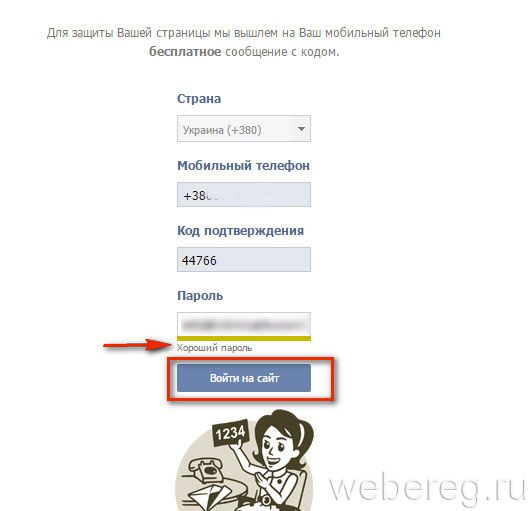
7. Click on the "Login to the site" button. In fact, a new page has been created and registration in VKontakte has been completed. It remains only to provide additional information about yourself.
Entering personal data
1. "Country of school", "City of school" - the location of the general education institution where you studied.

2. "School": the name can be selected from the drop-down list (it displays all the schools in the city you specified) or simply enter only the number of the school.
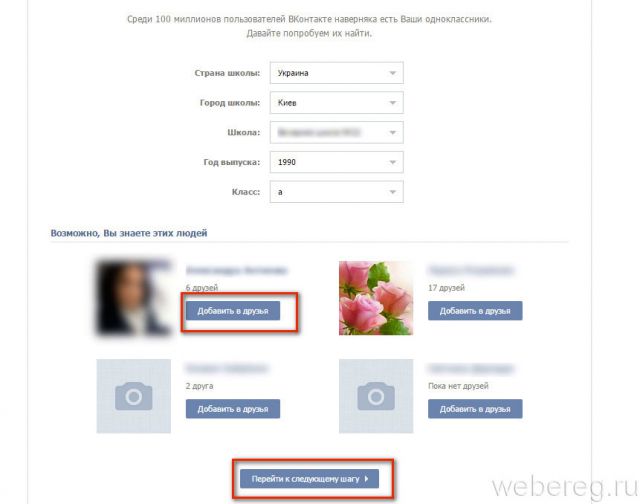
3. Indicate the year of graduation and the class in which you studied (A, B, C, etc.).
4. On the same page, you can immediately add your classmates as friends (they will be displayed automatically in the lower block “Maybe you know these people”). Click the appropriate button located next to your friend's profile picture.
5. Click the "Go to next step" button.
6. In the same way, indicate the information about the university where you studied: fill in the fields "Country", "City", "University", "Year of graduation", "Faculty", "Department". Optionally, add classmates as friends that the social network system found during the data entry process.
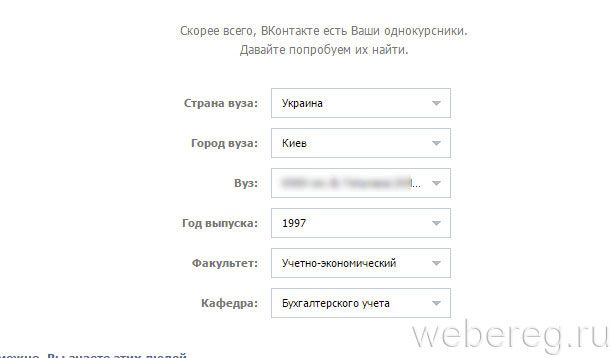
7. On the next page, VKontakte invites the new user (that is, you) to find friends on other social networks: Facebook, Google (via Gmail and Google+), Odnoklassniki, Twitter. If you don't want to use this feature, click on the "Go to my page" link.
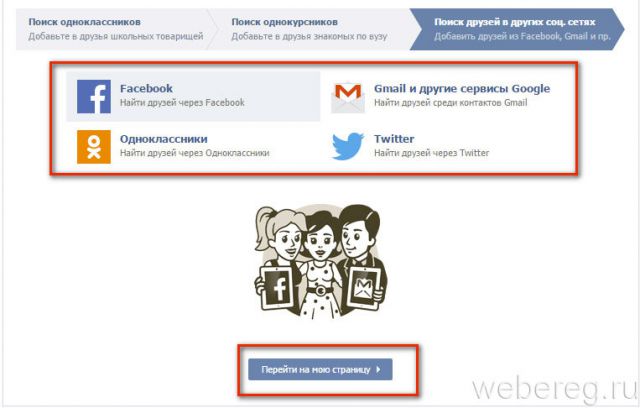
Page design
1. Click on the "Select photo" message that appears. In the system window, go to the folder where your pictures are stored, and then click on your photo (which is best suited for an avatar).
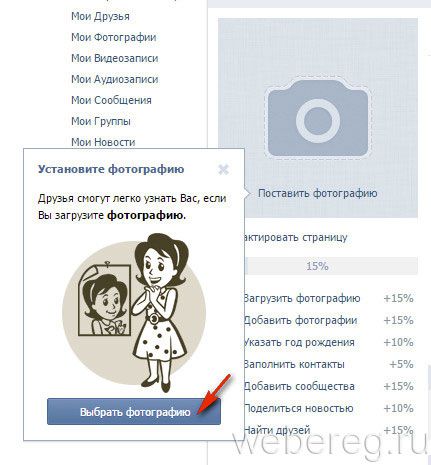
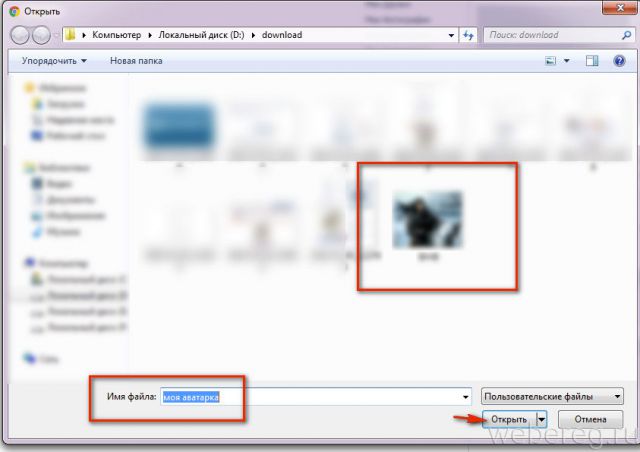
2. Edit the size of the photo by moving/expanding the borders of the portrait with the mouse. When finished editing, click Save and Continue.
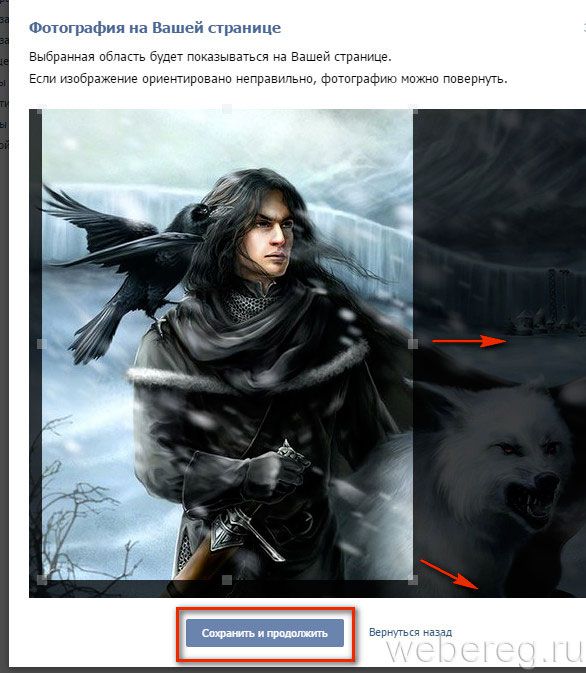
3. Click "Edit Page".

4. In the form that opens, if you wish, you can indicate your marital status, date of birth (and customize its display), the city in which you live, the names and surnames of relatives (parents, grandparents, sisters and brothers).
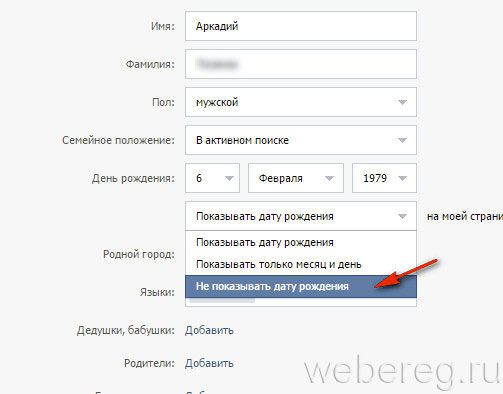
Note. To remove the entered data from the field, click the "Delete" option (located on the right side of the line).
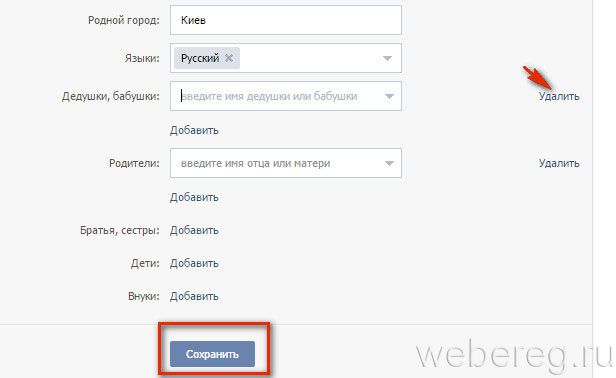
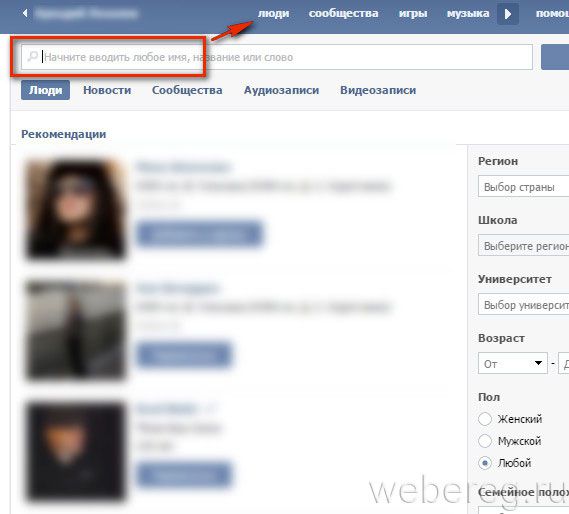
6. To find a friend on the social network, click on the "People" section, and then type his first and last name in the search bar. If necessary, in the additional panel on the left, set up a search filter (by age, place of residence, education, etc.).
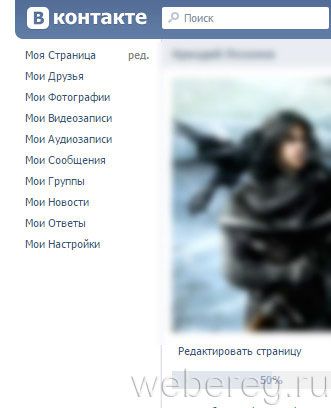
- open the "My settings" section;
- in the "Your email address" block, enter your email;
- click "Save address";
- return to the top of the page and go to the Alerts tab;
- click the "Link E-mail" option.
That's all! The account has been created. To enter your page, you must enter your mobile number and password.
Additionally, watch this interesting video about VKontakte:
